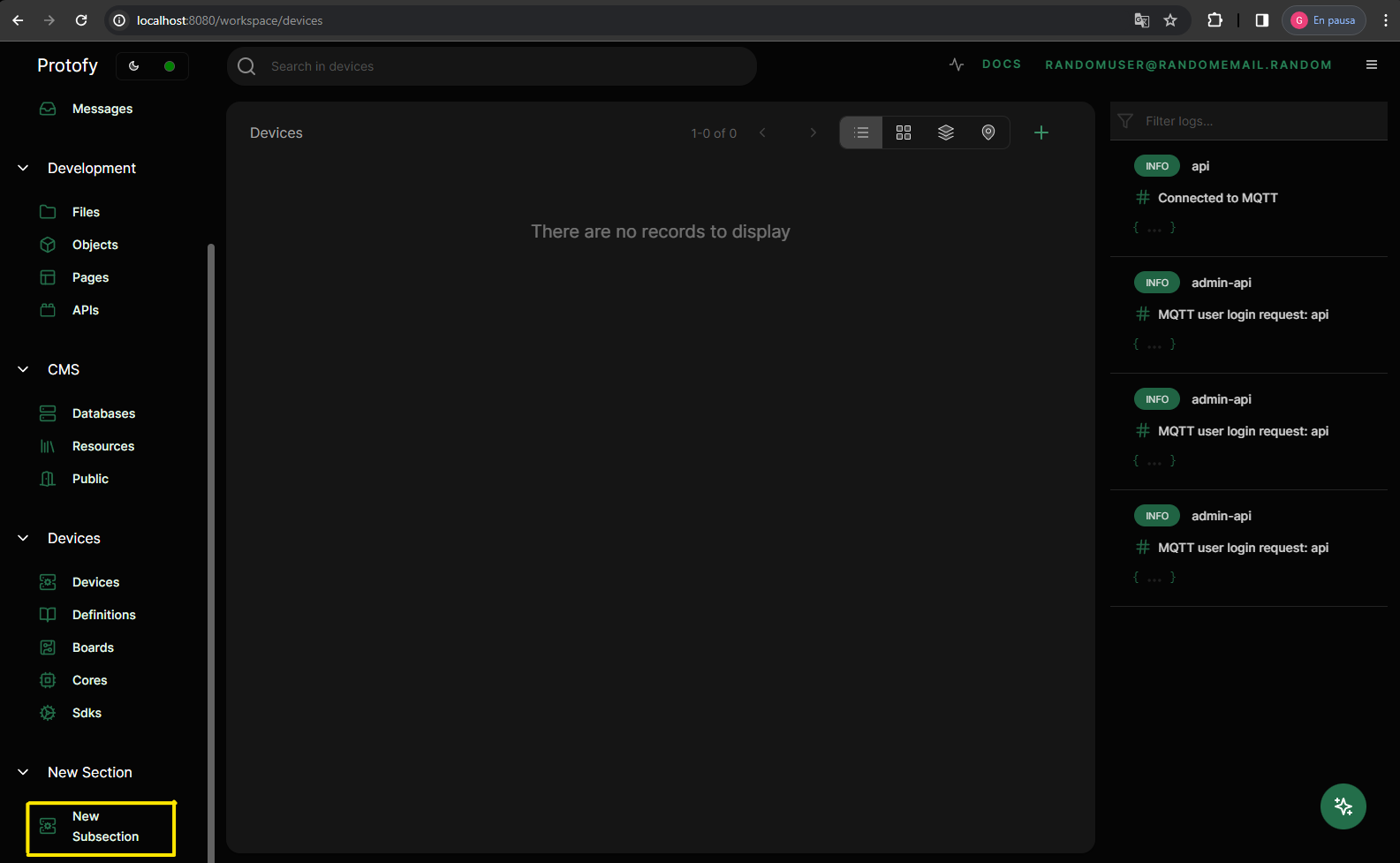🔭 Extending Admin Panel
So maybe your project has a specific use case that Protofy doesn't cover, or you want to add a new feature to the admin panel. In this section we will explain how to extend admin panel to add new features to your project.
Changing Sidebar
You can change the content of sidebar panel going to packages/app/workspaces/admin.tsx. All configurations of the following sections are
related with editing the previous file.
Changing sidebar sections
To add new section you must add new key to menu, key is going to be the name of the section. Previous state:
export default {
"default": "/workspace/pages",
"label": "Workspace",
"menu": {
"System": [
{ "name": "Users", "icon": "users", "type": "users", "path": "/" },
...
],
...
}
}New state:
export default {
"default": "/workspace/pages",
"label": "Workspace",
"menu": {
"System": [
{ "name": "Users", "icon": "users", "type": "users", "path": "/" },
...
],
"New Section": [],
...
}
}Check the updated changes in the UI.
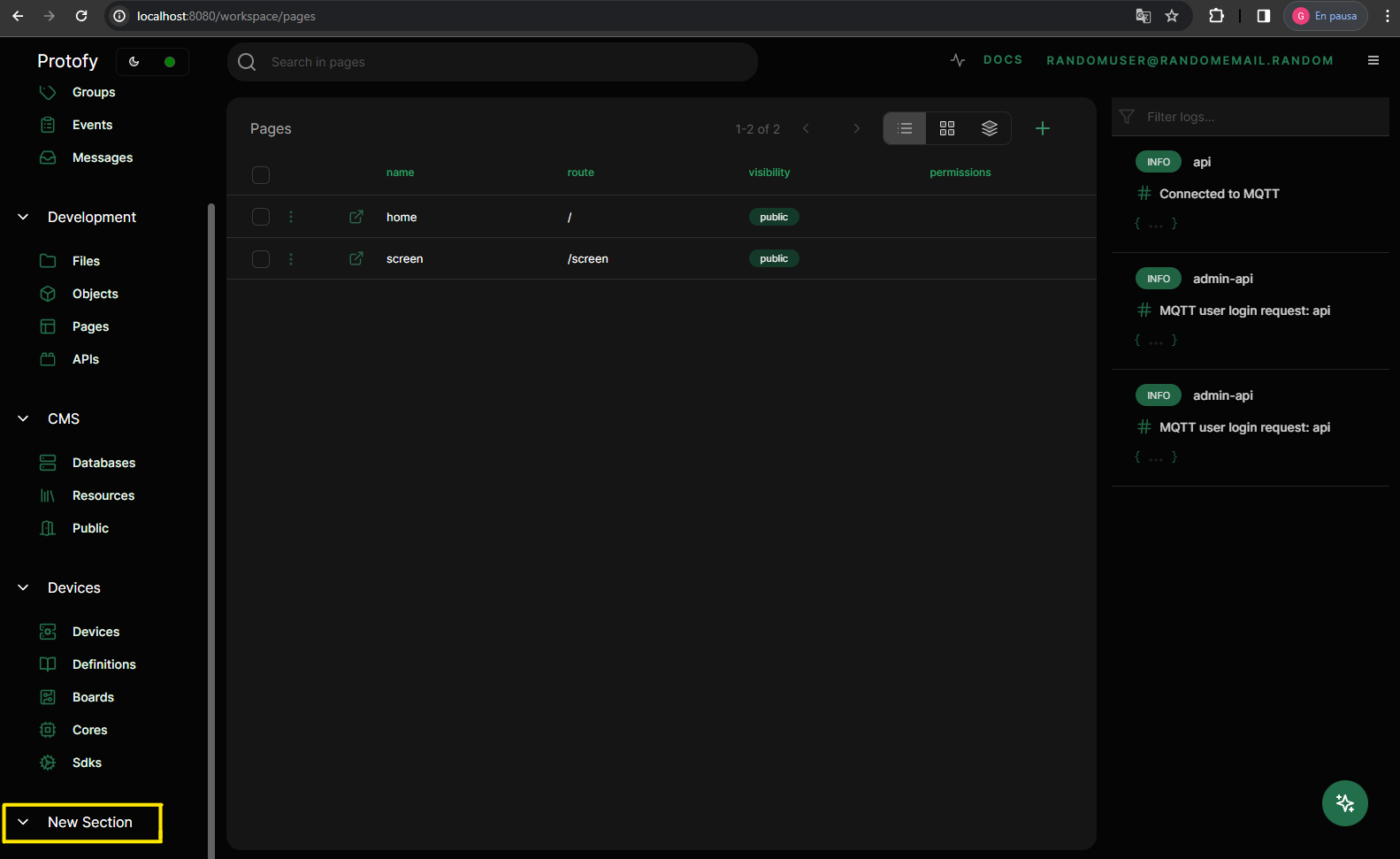
Adding subsections to sidebar section
To add subsections to a section all you have to do is add an object with the following properties inside array of dependencies of your section:
{ "name": "New Subsection", "icon": "serverConf", "type":"users", "path": "/"}Here is an explaination of each of the properties that accepts the object that creates a subsection:
| Property | Description |
| name | Name of the subsection. |
| icon | Icon to display at left side of name. |
| type | Api endpoint model. |
| path | Default path to concat to URL when navigate to this subsection. |
Here is an example of how to add subsection to "New Section" section:
export default {
"default": "/workspace/pages",
"label": "Workspace",
"menu": {
"System": [
{ "name": "Users", "icon": "users", "type": "users", "path": "/" },
...
],
"New Section": [
{ "name": "New Subsection", "icon": "serverConf", "type":"users", "path": "/"}
],
...
}
}